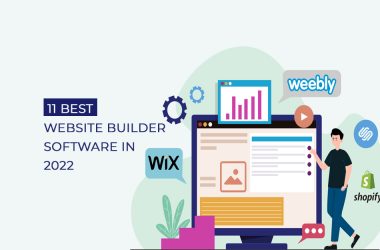If you understand the pain of lost or corrupt data on your PC, then you also understand how important it is to backup and clone your precious system data from Windows PC. There can be many reasons to cause data loss on a Windows PC like system crash, corrupt drive, hardware malfunctions, but it is the backup that you created saves the day.
We provide you with a comprehensive review of an excellent backup, clone and restore software called AOMEI Backupper. Here you can find all about its features and functionality to help you to backup your data on your device.
Also Read: WinZip Driver Updater Review : is WinZip driver updater safe?
What is AOMEI Backupper ?
AOMEI Backupper is a backup software for Windows Operating System. It helps to back up all system files, hard drives, partitions, external drives, applications and network storages on your Windows PC and enables you to restore them back on your PC when data is lost or corrupted. With this application you can also easily migrate all your data to another HDD or SSD from your PC using its disk imaging and cloning tool feature.
Technical Specification –
Company – AOMEI International Network Limited
Latest Version – 6.9.2
Free Version – Yes, Standard Freeware
Operating System Supported –
- Windows 11, 10, 8 & 8.1, 7, XP, Vista (all editions, 32 bit and 64 bit)
- Windows Server 2003, 2008, 2011, 2012, 2016, 2019, 2022 (all editions, 32 bit and 64 bit)
File System Supported –
- NTFS, FAT32, FAT16, EXT2, EXT3 and other file systems
Storage Device Supported –
- Internal and external HDD/SSD
- CD/DVD
- USB flash drive
- NAS and hardware RAID, etc.
- MBR and GPT disk standards.
File Size – 122 MB
Tech Support – via Email, Live Chat, Documentation : Help Center, User Guide and Tutorials.
Also Read: Review : Lastpass Password Manager & Vault App
Plans & Pricing –
AOMEI Backupper comes with a Standard Freeware version which is absolutely free to use for Individual Personal Home usage with feature limitations. You can opt for a Pro Version at $49.95 to get more features and no limitations for Individual Personal usage.
For Small Businesses it is ideal to go for Workstation or Server Version of Backupper to get more exclusive features and advantages. The Workstation version of Backupper costs $59.95 and the Server version at $199.0.
AOMEI Backupper also provides versions for Enterprise and MSPs. The Technician Version will cost at $699 and Technician Plus at $999.
Key Features –
1. Sleek and intuitive interface –
Its amazingly beautiful and sleek user interface window is extremely easy to navigate for beginners. You can easily identify and perform various tasks from the sleek windows displaying all the relevant information and suggestions.
2. Standard Freeware –
The free version of AOMEI Backupper comes with an extensive feature list that is more than enough for individual basic home usage. You can easily backup, restore, clone and Sync data on your PC efficiently and reliably for free with the Freeware version.
3. Backup tasks –
The amazing feature of backing up data from your PC is very popular and highly reliable for this application. The way it efficiently helps you back up various aspects of Windows PC is truly commendable such as ‘Files and Folders Backup’, ‘System Backup’, ‘Disk Backup’, and ‘Partition Backup’.
You can choose any of these backup options to securely store and recover later. It also offers an automatic backup schedule option to set up backup regularly and consistently over a period of time.
4. Restore or Recover data –
Under unfortunate circumstances if you lose data or corrupted the data on your PC , it provides an easy way to simply Restore the backed up data from backup images.
You can Recover the data through various options also like ‘System Restore’, ‘Disk Restore’, ‘Partition Restore’, ‘File Restore’ etc. For disaster recovery services it is paramount important to always create backup consistently.
5. Clone & Data migration –
You can also migrate data using its Clone feature hassle free. It allows you to Clone data from your PC in various ways like ‘Disk Clone’, ‘System Clone’ , ‘Partition/ Volume Clone’ etc. for data migration to another HDD or SSD. It also supports data migration to external devices or USBs to have any extra copy.
6. Extensive Documentation –
You can find anything and everything related to AOMEI Backupper related content on their official website documentation section. Be it user guide, troubleshooting, FAQs or any support for the software is readily available on their exhaustive documentation help section to read and resolve.
AOMEI Backupper Pros & Cons –
Pros –
- Easy and clear user interface to navigate.
- Highly customizable to users’ needs.
- Extensive list of backup and recovery options.
- Safe and secure data migration by Clone feature.
- The Sync options help keep everything tidy and up to date.
- Supports all types of storage devices.
- Extremely affordable Freeware and Pro versions.
- Comprehensive technical documentation.
Cons –
- Limited features for Standard Freeware version.
- Takes time for learning features and functionalities.
- Plethora of features for simple home usage.
AOMEI Backupper User Interface –
The home window of the Backupper shows all its main feature tabs on the left side bar to navigate easily to the task you want to perform. These tabs include main features such as Home, Backup, Sync, Restore, Clone and Tools.
- The first sidebar tab on top is Home , which displays New Backup or New Sync buttons to start. And the three line icon at the top right next to the upgrade icon will display a dropdown menu for Settings, Reload, Register, Check updates etc.
- The Backup tab contains all the backup features you can enable on your System, such as System Backup, Disk Backup, File Backup, Partition Backup and AOMEI OneKey Recovery.
- Next the Sync tab provides various Sync modes to keep your files synchronized persistently across the System. These types of Sync modes are Basic Sync, Real-Time Sync, Mirror Sync and Two-Way Sync.
- From the Restore Tab, you can perform all the restore activity from the backup you had created from Backup tab. These restore tasks are Files and Folders Restore, System Restore, Disk Restore, Partition or Volume Restore etc. To begin restore activity, you will see two options ‘Select Task’ or ‘Select Image File’, From Select Task you can perform various restore tasks as mentioned before and from Select Image File you can select the image file to be restored.
- The Clone Tab helps you clone your system, disk or partition to upgrade the hard drive or migrate all your data to a new HDD or SSD. It provides options like System Clone, Disk Clone, Partition Clone and Disk Wipe to perform the particular cloning task you prefer.
- Now finally the last Tools tab at the Sidebar bottom provides various tools under sections of Common Tools, Backup Tools and Free Tools to efficiently manage your System and data.
Under the Common Tools Section you get options like Create Bootable Media, Explore Image, Recovery Environment, Disk Wipe, Notification Settings, Share/NAS Management, View Logs, Check Image, Import/Export Configuration and Create Portable version.
Under Backup Tools Sections you have AOMEI PXE Boot Tool, AOMEI Image Deploy, AOMEI Centralized Backupper and AOMEI Onekey Recovery options. And under Free Tools Sections you will get the AOMEI Partition Assistant option.
Also Read: Best Open Source Duplicate File Finders
Final Words on AOMEI Backupper Review-
AOMEI Backupper is among the best backup and cloning softwares available for Windows PC right now. Evidently it is indeed an Data insurance provider for your PC to safely backup, clone and restore the data from internal and external drives.
For a basic and individual home use its Standard Freeware Version is more than enough providing an extensive list of features and restore options for normal use cases. Its Pro and Enterprise Version provide even more features and support options for small businesses and also individuals for a fair price.
We would highly recommend checking out AOMEI Backupper for your PC data backup and restoring needs for its reliability, efficiency and quick interface.
Next Read: