Are you also facing Internet issues with Connecting LAN? It Might be because your “Realtek PCIe GbE Family Controller Driver” Is not Updated.
Below are the ways to update the realtek ethernet pcie gbe family controller driver in Windows 10.
Method 1: Update the Driver Automatically
Generally, users don’t want to research much and want their drivers to update automatically. If you are also looking to update the Realtek PCIe GbE Family Controller driver automatically then we have done it sorted for you.
According to Our research, We find the Systweak Advanced Driver Updater Tool Perfect to Update drivers.
Pros of Using Systweak Driver Updater:
- Takes a backup of old drivers before updating them.
- 60- day money-back guarantee
- You can schedule a Driver update
- Support multiple languages.
- compatible with Windows 11,10,8.1,8 & 7
- Pocket Friendly
Step to Update Realtek PCIe GbE Family Controller Driver
Install The Software From the Official Site.
Click Start Scan Now Button. It will take 2-3 Minutes to Scan the System and you will get the list of System outdated drivers.
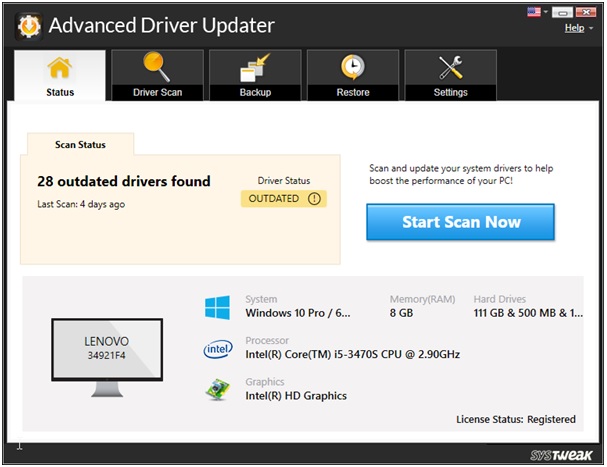
Click on Update Driver Next to Realtek PCIe GbE Family Controller driver in the list . In the Free Version, you can update one driver at a time. If you want to update all outdated drivers you need to switch to the paid version.
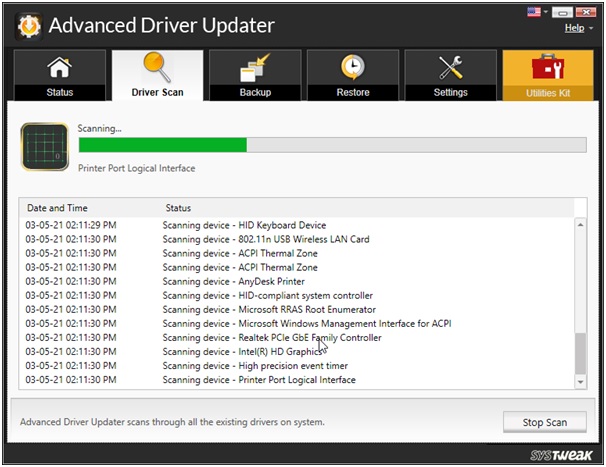
Restart the system to see the changes.
You are all set to connect LAN and Your problem is solved. But If you want to go the manual way to update Scroll down to read more.
Method 2:Update Driver via Device Manager
Follow the below Steps to Update PCIe GbE Family Controller Driver with the device manager:
- Press Window+X and Go to Device Manager.
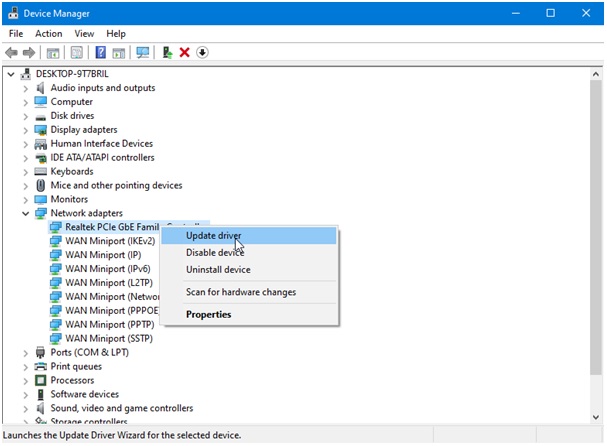
- Scroll Down to the Network Adaptors section, and click on this.
- Here click on Realtek PCI GbE Family Controller, Right Click and select Update driver.
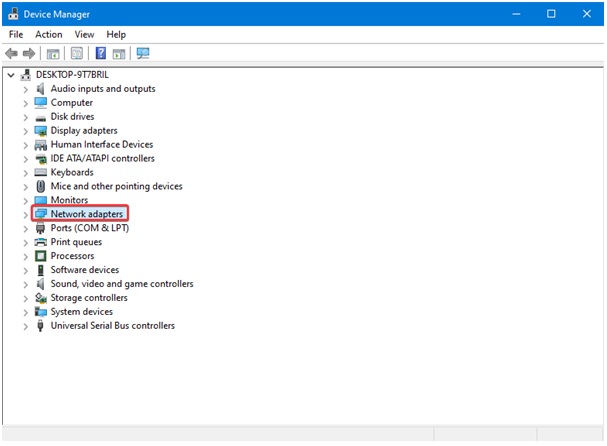
- If You get the Popup “The best drivers for your device are already installed”, It means your driver is already updated otherwise your driver update process has started in the background.
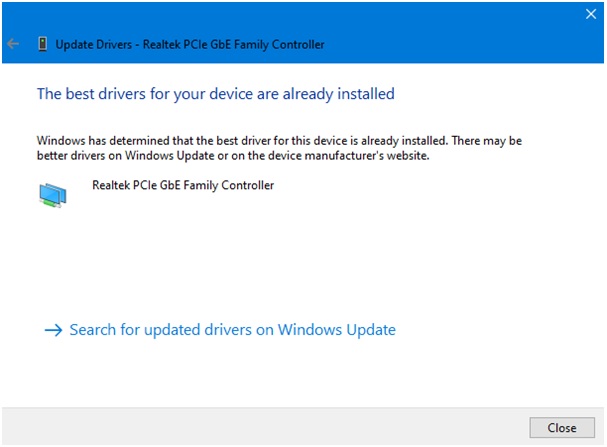
Method 3:Update from the manufacturer’s website
- Go to Realtek Website
- Click Downloads from the menu > Communications Network ICS
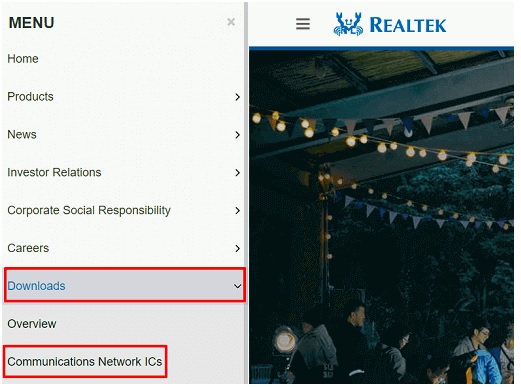
- Go to PCI GBE name: Realtek PCI GBE Ethernet Family Controller Software.
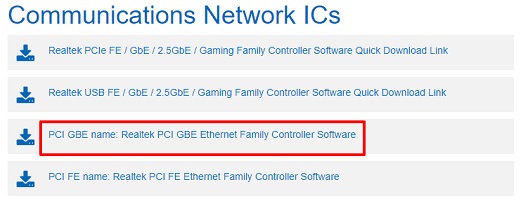
- Download the driver and follow the process to update the driver.
- After completion of the driver installation restart the system to apply changes.
Bottom Line:
Hopefully Above explained ways are helpful able to update the Realtek PCIe GbE driver on your Windows 10. if you are still facing issues do email us or let us know in the comment.
Till Then Keep Reading!
Related Read-
How To Take A Screenshot On A Dell Laptop Windows 10
How to Update HDMI Driver on Windows 10, 11
WinZip Driver Updater Review : is WinZip driver updater safe?










