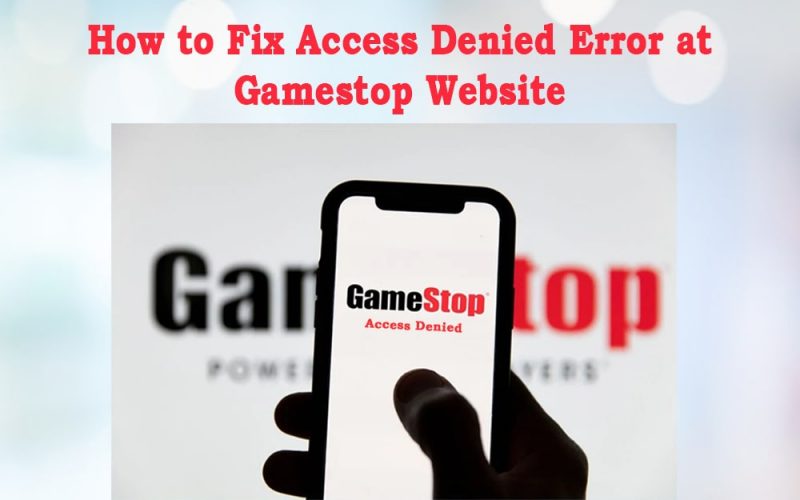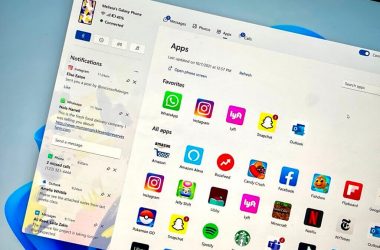Got Access Denied Error at Gamestop website? I don’t know why and how to solve the issue. We are here to help you identify the reasons and provide you with a viable solution to fix Access Denied Error.
What is Gamestop?
GameStop is the world’s largest retailer for gaming and trade-in websites for Consoles, Video Games, Collectibles, and Gaming accessories. You can buy, sell and trade everything related to gaming on their website.
It also offers gaming merchandise, entertainment products, and other technology to purchase. All in all, GameStop is a One Stop solution for anything and everything related to Gaming.
Also Read: Top 10 NFT Games to Earn & Invest
Reasons for Access Denied Error at Gamestop Website
Although GameStop is region specific and it’s not available worldwide to access and purchase. Even then users have found to be denied access when the website is totally allowed in their region for various reasons.
Below are some of the reasons for you to get an Access Denied Error at the GameStop website.
- The browser’s cache and cookies are corrupted.
- GameStop is preventing you from accessing the portal due to being blacklisted.
- ISP restrictions are not allowing you to access GameStop.
- Due to security settings, you can’t access Gamestop.
How to Fix Access Denied Error at Gamestop Website –
When you get Access Denied Error at GameStop try the following methods to solve the issue.
Method 1: Incognito or InPrivate Mode
Sometimes your browser extensions, plugins, or corrupt cookies interrupt accessing GameStop, so to fix that try to open the website using Incognito or InPrivate mode of the browser.
If you are able to access the GameStop website without any issue in the Incognito or InPrivate mode of the browser then it makes sense that browser extensions, plugins, or add-ons specifically ad blockers are causing the issues.
Method 2: Clear Cookies and Cache of Browser
You can also get Access Denied Error at the GameStop website if the browser cookies or cache are corrupted. To solve this you can always clear all the cookies and cache of the browser.
For demonstration, below are steps to clear cookies and cache of the Chrome browser.
- Launch Chrome Browser on your System and Click on the three dotted lines at the top right corner to Open Chrome’s menu.
- Now Select More Tools Options and Click on Clear Browsing Data.
- Click on Advanced Tab above and Select All time from the dropdown menu of Time Range.
- Then Select all the checkboxes options and Finally Click on the Clear data button at the bottom.
Restart your browser after clearing cache and cookies, now try to access the GameStop website and check if the access is denied or not.
Method 3: Reset Browser Settings to Default
In case clearing cookies and cache didn’t help solve your issue then there is a possibility that browser settings or configurations are corrupted.
To Solve this you have to Reset the Browser settings to default which will result in losing personal settings and other configuration data.
For demonstration, the below steps show how to reset Chrome settings default.
- Launch the Chrome browser and Click on three dotted lines at the right top corner to open Chrome’s menu.
- Select Settings from the menu option and In the settings window Select Reset and Clean Up option from the left sidebar.
- Now Click on Restore Settings to Their Original Defaults Option, Confirm by Clicking on Reset Settings when prompted.
Relaunch Chrome after resetting the settings, and check if the Access Denied error is persistent on the GameStop website.
Method 4: Use Different Browser
If you couldn’t fix the Access Denied at the GameStop website on the browser you were using then it is better to switch your browser to check if GameStop will let you access from there.
Consider installing a new browser preferably nonchromium based such as Mozilla Firefox web browser on your System. Launch the newly installed web browser and check if you can access the GameStop website without any Access Denied Error. Make sure the previous web browser is not running in the background.
Method 5: Alter DNS Settings
Check-in case the DNS server of your System is not able to resolve GameStop web addresses, then you might get an Access Denied error on the GameStop website.
Then you should consider changing the DNS settings of your System to solve the issue.
For demonstration, below are steps to change DNS Settings on Windows PC.
- Open Network and Sharing Center window after searching for it in the search box.
- On the left sidebar, Click on Change Adapter Settings.
- Go to Properties by right-clicking on the network connection.
- Scroll down and Double Click on Internet Protocol Version 4 (TCP/IPv4).
- Check the box of Use the following DNS Server addresses option.
- Now Set the Preferred DNS Server as 1.1.1.1 and Alternate DNS Server as 1.0.0.1
- Finally, Click on OK. And on Properties Window, Click on Apply and Then Ok.
- Later Restart your PC to let the new DNS settings take effect.
Finally, check if you still have Access Denied at the GameStop website persistent.
Method 6: Try VPN or Another Network
Another major reason to be denied access to GameStop is ISP restrictions, some internet providers have restrictions to access GameStop from their server. So in that case you can simply check access to the GameStop website from another network available.
Now if you don’t get any Access Denied Error from GameStop trying from another network then the issue is ISP restrictions and you need to figure out how to remove limitations to access GameStop.
But if you still got Access Denied Error from GameStop from another network then it is possible that your IP address has been blacklisted from the GameStop website accidentally or geo-locked. Then you can consider getting a VPN, which may solve the GameStop access issue.
Also Read: How To Fix HBO Max Not Working On Roku
Conclusion –
Not being able to purchase your favorite games from the GameStop website is not acceptable at all. Hence we have provided a list of all possible solutions for you to consider for Access Denied at the GameStop website Error. Go through each method, we hope one of the solutions will work for you.
Next Read: