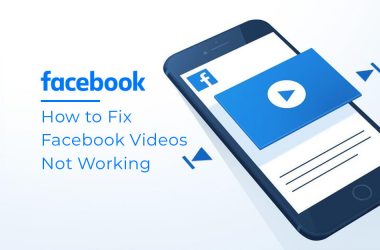Your PC showed ‘Your computer’s Trusted Platform Module has Malfunctioned’ error while performing any windows authentication action. Trusted Platform Module is an important hardware chip which is designed to take care of cryptographic actions related to security features of windows.
So when the Trusted Platform Module is corrupted for any reason then some Windows components on your PC might not function right. Don’t worry, we have tried to provide you detailed troubleshooting to fix the Trusted Platform Module Malfunction issue along with reasons for it to malfunction.
Also Read: {Fixed}: MsMpEng.exe On Windows 10 High Disk Usage Issue
What is a Trusted Platform Module on your Computer?
Trusted Platform Module or TPM is a hardware based technology used primarily for security related functions, where it securely stores all your personal login credentials to the various windows services like Microsoft 365 tools etc.
A TPM technology chip is a secure crypto-processor designed to perform cryptographic operations, it consists of multiple physical security features to protect from malicious software. It protects data by encryption and decryption, protecting authentication credentials and approves which software is running.
Main functionality of TPM technology are as follows :
- Generate, store and limit the use of cryptographic keys on the system.
- Unique RSA key from TPM technology for platform device authentication.
- Platform integrity protection by taking action and storing details of security measures.
Most common operations of TPM functions are with system integrity measurements and for TPM keys creation & usage. When the system is booted, the boot code which is loaded needs to be measured and recorded with the TPM.
The integrity measurement functionality is done by confirming how the system was started and to make sure the TPM keys were used to load the correct softwares to boot the system.
Trusted Platform Module takes care of secure windows booting process through enabling accurate authentication of loading softwares is used to boot your system. Windows uses TPM technology as many crucial security authentication measures and access control to make sure no malicious threat occurs.
Also Read: How to Fix the “Your Device Is Missing Important Security and Quality Fixes” Error
Reasons for trusted platform module to malfunction error –
The error message ‘Your computer trusted platform has malfunctioned’ on your system means that something is wrong with the TPM, it might be related to corruption of TPM files most times.
However, by clearing TPM keys or disabling some windows components solves the issue. As stated before corruption of TPM like tampered bootloader due to malware or viruses also gives malfunction error.
Solutions to Fix computers Trusted Platform Module Malfunction Error –
Solution 1 : Clearing TPM Keys
Mostoften simply clearing TPM keys solves the TPM malfunction error message on your PC, belows shows how to clear TPM keys :
- Press Windows + S keys on your keyboard, Search for Windows Security; and Launch Windows Security application on your PC.
- Select the ‘Device Security’ tab from the left sidebar menu, Then Click on ‘Security processor details’ option under Security processor section.
- Now Click on the ‘Security processor troubleshooting’ option at the bottom of the Security processor details window.
- Then Click on the ‘Clear TPM’ button under the Clear TPM section.
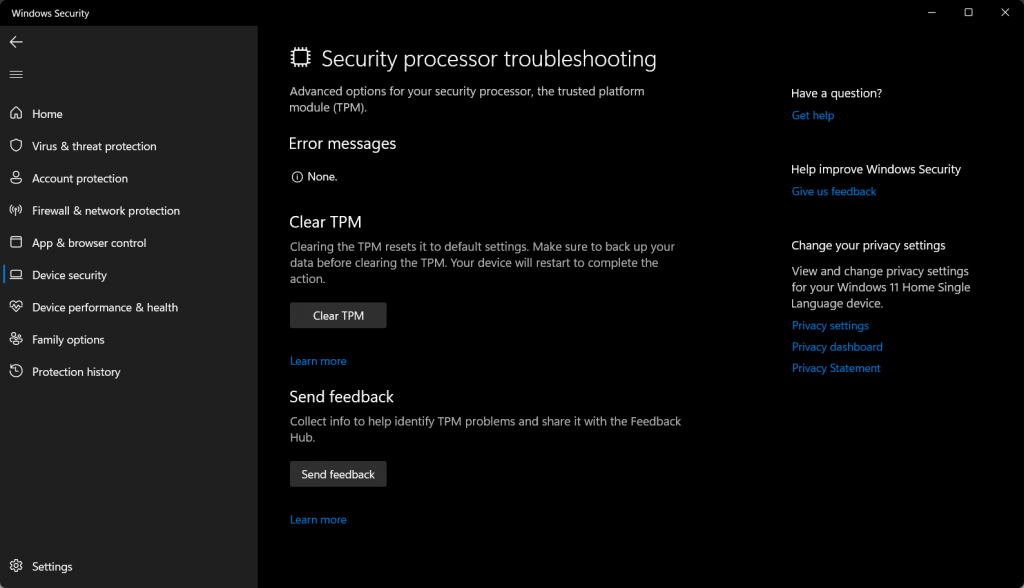
- After the process is over, Restart your PC to finish clearing TPM keys.
This should solve the TPM malfunction error message, if the issue still persists then follow next solution.
Solution 2 : Turn TPM ON or OFF
Sometimes a glitch in the TPM chip causes TPM malfunction error. You can solve the issue by manually Turning it ON/OFF. Follow below steps to Turn TPM ON/OFF :
- Press Windows + R keys on your keyboard to open Run Window on your PC.
- Enter : tpm.msc in the dialog box of Run window and Press Enter on keyboard.
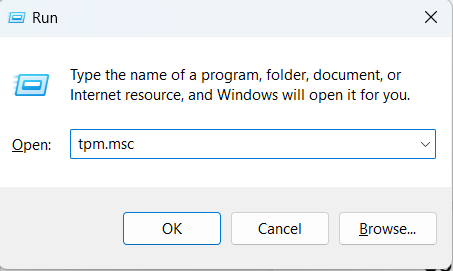
- On the new Trusted Platform Module Management on Local Computer window, Select Action panel and the Click on ‘Turn TPM off’ option.
- Close all windows, and Restart your System.
Once the system boots up, check if the TPM Malfunction issue still persists or not.
Solution 3 : Prepare the TPM option
Enable Prepare the TPM option to make sure the TPM is ready to perform security and privacy actions on your System. Below steps shows to how select Prepare TPM option :
- Press Windows + R keys on your keyboard to open Run Window on your PC.
- Enter : tpm.msc in the dialog box of Run window and Press Enter on keyboard.
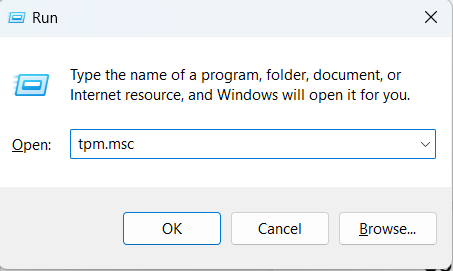
- On the new Trusted Platform Module Management on Local Computer window, Under the Action panel at the right corner, Click on ‘Prepare the TPM..’ option.
- Confirm the action when prompted and Restart your PC later.
After TPM is prepared again to take security actions , check if the malfunction error still persists.
Solution 4 : Disabling Hyper-V
Sometimes disabling Hyper-V windows features also resolves TPM malfunction error issues. You can perform this action by following below steps :
- Press Windows + S keys on your keyboard and Enter Control panel in the search box. Launch Control Panel from the search result.
- On the Control Panel window, Click on ‘Programs’ option.
- Now on the Programs window, Click on the ‘Turn Windows features on or off’ option under the Program and Features section.
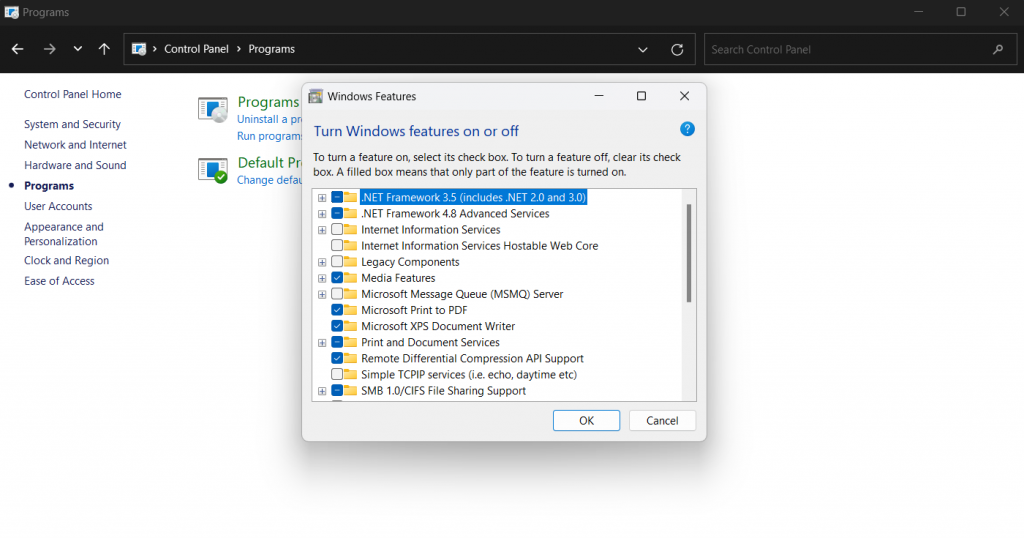
- Windows Features window opens up, look for Hyper-V folder option from the list of windows features.
- Unselect the Hyper-V folder option and Click on ‘OK’ to disable Hyper-V feature.
Now check if the TPM Malfunction issue is gone or still persists after rebooting your PC.
You can Also check below video to see the solutions instead of blog:
Frequently Asked Questions –
Q1. Is it OK to clear TPM ?
Yes, you can clear TPM as a good measure for improving windows security and privacy concerns. Although make sure to take a system backup before performing clear TPM action.
Q2. Does clearing TPM delete files ?
Clearing TPM only deletes all the stored information regarding TPM, all your data on the PC will be unaffected.
Conclusion –
Trusted Platform Module is cryptographic module and very important for windows security measures which takes care of system security and privacy functionality. In case due to tampering of bootloader or other malware actions, the corruption of TPM happens then Windows security and safe booting is jeopardized and shows ‘Your computer’s trusted platform module has malfunctioned’ error message on screen.
You can solve the issue mostly by clearing TPM keys or disabling some windows components. Follow above shown steps to solve TPM Malfunction error message on your PC.
Next Read: