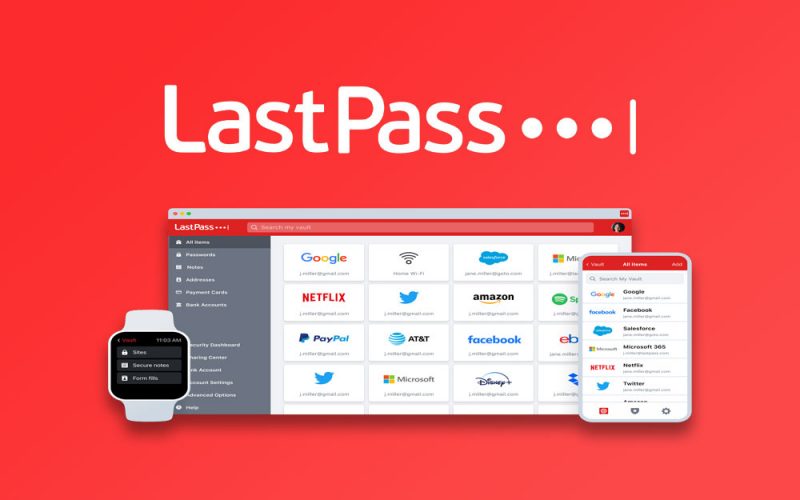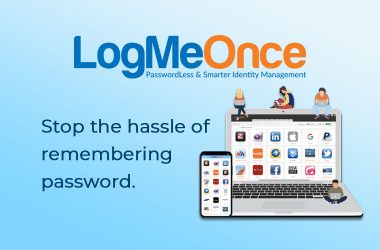A good password manager is required for everyone to live a stress free life compared to constantly trying to remember each login and accounts passwords and end up frustrated when you can’t seem to remember the need of the hour.
That’s why we are going to provide you a comprehensive review of LastPass, going through all its security features and many more.
What is LastPass ?
LastPass is among the most secure Password Manager which helps you safely store passwords and personal information in a vault and lets you access them securely using various encryption algorithms. It also offers auto filling of username and passwords for websites so you don’t have to remember them each time.
Other notable features offered by LastPass are Password generator, accessing current password strength, storing personal credentials and sharing passwords securely.
Technical Specification
| Company | LastPass US LP. |
| Latest Version | 4.101.1 |
| Free Version | Yes |
| Supported Platforms | Windows, macOS, Linux, Android, iOS |
| Web Extensions Available | Edge, Firefox, Chrome,Safari, Opera |
| Tech Support | via Phone, Email, Documentation, FAQs and Tutorials |
Key Features
Secure Personal Vaults
LastPass offers highly secure vaults for you to store passwords and other personal credentials including confidential notes, payment card details, bank account information and other important data.
Cross Platform Compatible
It is cross platform compatible supporting all platforms including Windows, Mac and Linux. And also is compatible with all devices such as mobile apps for Android and iOS.
Strong Encryption Algorithms
LastPass implements AES-256 bit encryption along with PBKDF2 SHA-256 and salted hashes for cloud security. It makes sure all your passwords and personal data are highly secure and enables safe access with unique authentication.
Strong Password Generator
You don’t have to worry about creating strong passwords which are very secure each time creating an account online, it offers a powerful password generator to create strong passwords for you.
Autofill Personal Credential and Password
LasPass auto fills all the login credentials for you to sign in easily, for your added convenience. It also supports the auto fill option for your payment card details and other personal information when required.
Multi Factor Authentication
LastPass offers multi-factor authentication for that added extra security to access your vault by providing 2FA step authorization.
Share Password Securely
You can easily share your encrypted password with others and then change or remove access to the same when they are done using it.
Audit Passwords for Vulnerability
LastPass offers a Security Challenge feature to identify weak, duplicate and vulnerable passwords that you might have kept in your vault and then lets you change or update them securely.
Pricing & Plans
LastPass offers Free Version and Paid Premium and Families versions, Free Version comes with an extensive feature list which is more than enough for individual needs. The paid Premium and Families Version are very affordable costing at $3 and $4 per month, between them Families version is by far the best value proposition.
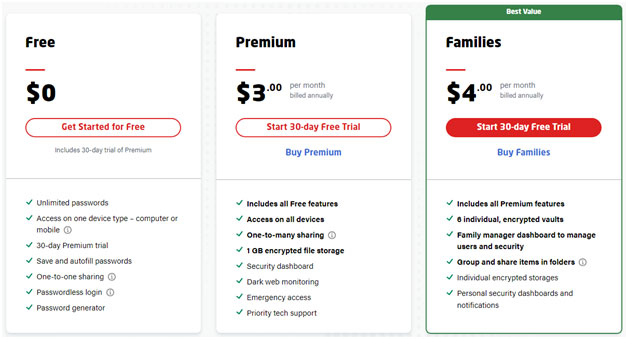
LastPass Pros and Cons
Pros
- Cross Platform compatible.
- Supports all devices and platforms.
- Simple and Easy to use interface.
- Real-time dark web monitoring feature.
- Secure password sharing option.
- Robust security and encryption features.
- Provides multi-factor authentication.
Cons
- Free version is feature limited.
- Annually billed, not one time purchase.
- Sync limitations with free version.
Installation and User Interface
LastPass offers Windows desktop app and browser extensions for all major browsers, along with mobile apps for both Android and iOS. Although LastPass stopped its support for Mac desktop apps from Feb 2020, you can still access it through Safari browser extension.We will look at how to install and set up LastPass on all platforms available.
For Windows Desktop App –
- Launch Microsoft Store on your Windows PC, and search for LastPass from the top Search box or Go to Microsoft directly from here.
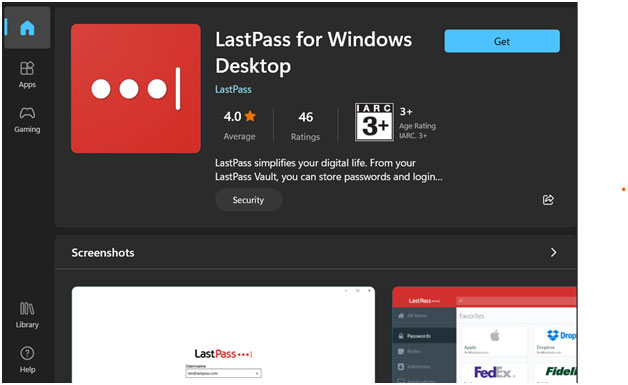
- Click on the ‘Get’ blue button to start downloading and installing the app on your PC. Wait till the process is over and Click on ‘Open’ blue button to Launch the App.
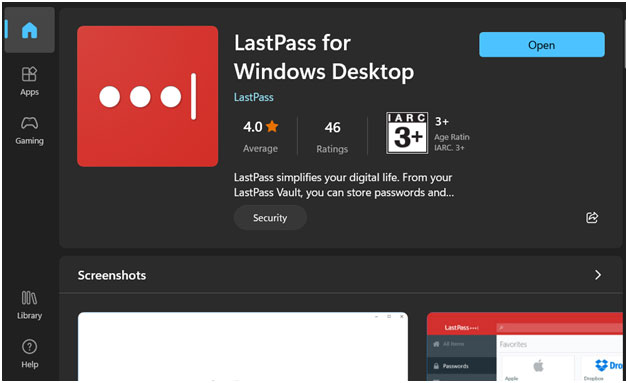
- When the app is launched, if you already have a LastPass account then select ‘No thanks’ option or if you don’t have an account then select ‘Create account’ option.
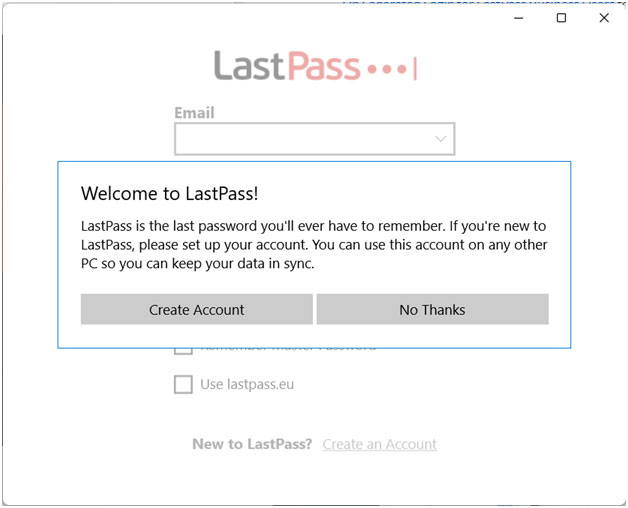
- After completing the login process or creating an account process, the app will redirect you to the main window dashboard. Where you can add items, passwords and other personal credentials.
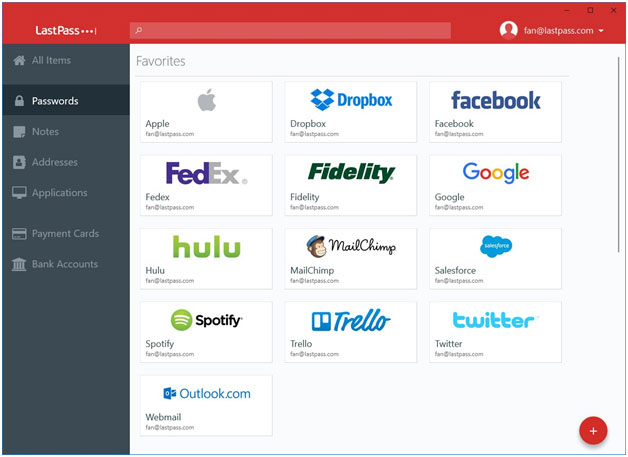
- It is important to keep in mind that LastPass Windows app needs to be open for autofill login information for other desktop applications, but not for websites.
For Mac Safari Web Extension –
LastPass stopped support for the legacy Mac App for desktop from Feb 2020, so you need to rely on the Mac Safari web extension to access and use LastPass on your Mac.
- Download and install LastPass Password Manager for Mac Safari app extension from LastPass official website here.
- Open the downloads folder and double-click on the LastPass.dmg file. Then Click and drag the LastPass app icon to the Applications folder.
- Open Applications folder, and double-click on the LastPass app and Select Open.
- When the LastPass for Safari app extension is launched, if you already have a LastPass account then provide your login credentials and Click on ‘LogIn’ and if you don’t have then Click on ‘Create an account’ option. Follow the onscreen instructions until the process is over.
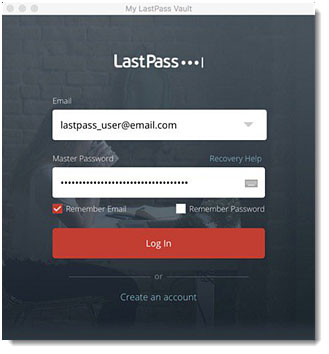
- After the login or creating account process is over, when prompted Click on ‘Open Safari’ to enable the LastPass for Safari extension.
- The main window of LastPass for Safari extension is launched and you can add items to your vault here and store passwords.
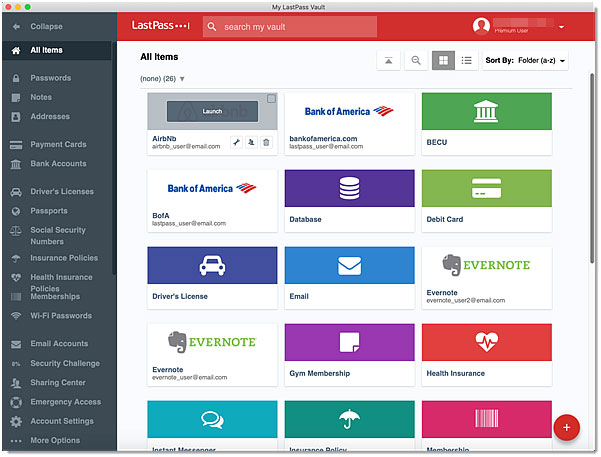
For Android –
- You can download and install the LastPass app on your Android device from the Play Store, Open Play Store app on your Android device and search for LastPass from the Search box on top.
- After the search is over, Tap on the ‘Install’ button to start installation. Wait till the installation process is over, then Tap on ‘Open’ button to launch the app.
- When the App is launched, if you already have an account then continue with login and if you don’t have an account then Tap on ‘Create Account’.
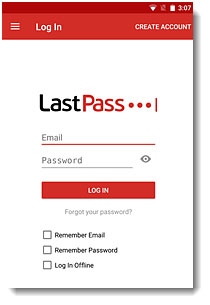
- You will be directed to the LastPass dashboard after successful login or creating an account process is over. Your vault is displayed where you can add items and passwords.
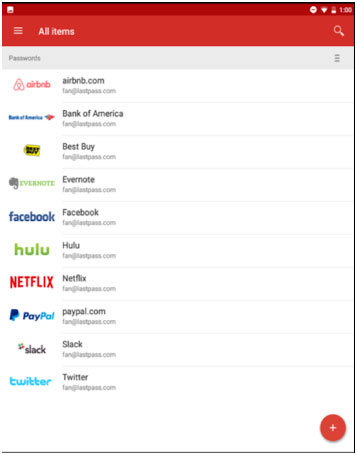
For iOS –
- You can download and install the LastPass app on your iOS from the App Store, Open App Store on your iPhone or iPad and search for Lastpass from the Search box on top.
- After the search is over, Tap on ‘Get’ next to the LastPass app to start installation. Wait till the process is over and then Tap on ‘Open’ option.
- When the LastPass app is launched, if you already have a LastPass account then continue with login or if you don’t have an account then Tap on ‘Create Account’ at the bottom. Follow the onscreen instructions to complete the process.
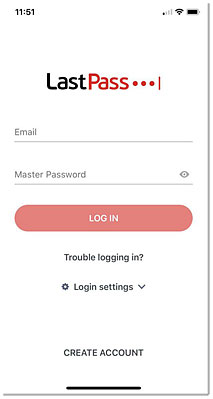
- After your successful login or creating an account, you will be redirected to the dashboard where you can view your vault and add items or passwords.
Frequently Asked Questions
Q1. Is LastPass free or paid ?
LastPass does offer both Free and Paid versions, Although the free version comes with few limitations but it is more than enough for individual needs. The Premium and Families paid version offer much more features for all types of Password manager requirements.
Q2. Is LastPass worth paying for ?
The Premium and Families plan of the LastPass offer much more features compared to the other paid password manager available at relatively affordable price.
Conclusion –
LastPass is capable of delivering an excellent password manager application which helps you store and access your passwords securely. Its free version is feature rich comparable to most other paid password managers, although it does have some limitations which you can upgrade to paid version for a complete package.
Considering it is cross platform compatible and supports all major web browsers, you can easily get it for all the devices you have.
Next Read: